Streamline Your Writing: Try My AI-Powered Text Editor
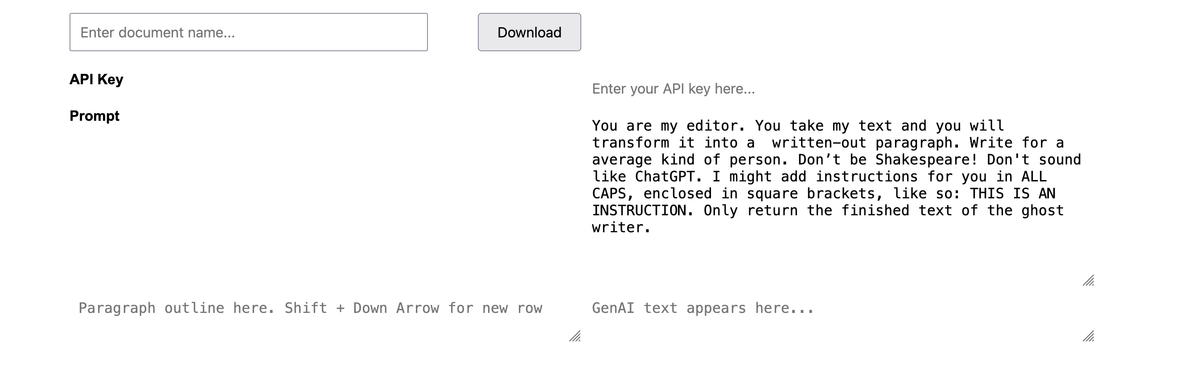
The Problem
I've been thinking a lot about how to improve my writing process, and I ended up creating an app that has made a big difference. Today, I'll share how I built it and give you a chance to try it out.
We all know that AI, like ChatGPT, can help with writing. But constantly switching between windows to copy and paste is distracting. My idea was to create a document editor powered by AI to streamline the process.
While tools like Google Docs and Neuroflash already use AI to assist with writing, they disrupt my flow. I wanted a tool that lets me interact with AI directly in the editor, allowing for an uninterrupted stream of ideas.
The Goal
The perfect solution would let me outline my text, paragraph by paragraph, and then have AI generate the full content based on that outline. My goal was to have my outline on the left side of the screen and my writing on the right, so I could see both at once.
At first, I thought Google Spreadsheets might work, but I quickly realized that using Google Scripts was too complicated. Instead, I created an Airtable with each paragraph as a separate entry and used Zapier triggers to generate the text.
I also developed an Airtable extension to compile all the generated texts at once, and another extension to consolidate them into a single Google Doc. The system worked well, but the fixed row height in Airtable made reading difficult.
I needed a document editor that would let me type on one side and instantly display the text on the other. After some searching, I found a toolkit for creating editors, but it wasn't quite right.
In the end, I built a simple JavaScript app with borderless table entries that interacts with the OpenAI API.
This setup allows you to modify the AI's prompt in real time, regenerating the document's content as needed. The whole project came together in just one day, thanks to AI.
Features
- Live Text Transformation: As you type, your text is automatically transformed using the GPT API and displayed in a separate column.
- Grid-Based Layout: Allows you to see your outline and the AI-generated text on the same page.
- Custom Prompt: Edit the transformation prompt to customize how your text is processed.
- API Key Input: Securely enter your OpenAI API key directly in the web interface.
Good news for my blog subscribers: you can now download the software and try it yourself.
Either register or sign-in to see the download link.